记录一次安装GITLAB的过程,好记性不如烂笔头。
关于Gitlab CE / GitLab EE版本的区别:
1、Gitlab CE(Community Edition):Gitlab社区版,可以免费试用,无官方支持。
2、GitLab EE(Enterprise Edition):Gitlab企业版,需要购买License,功能更多,可以获取官方技术支持。
如果仅仅作为测试或者小团队使用,Gitlab CE可以满足要求了,本例也以Gitlab CE为基础部署。
为了测试方便,先关闭SELinux和Firewalld防火墙。如果有防火墙需求,可以在系统配置完成后,安装iptables防火墙进行具体配置。
准备工作
1、关闭SELinux
[root@gitlab /]# sed -i 's/SELINUX=enforcing/SELINUX=disabled/g' /etc/selinux/config
2、关闭Firewalld防火墙
[root@gitlab /]# systemctl stop firewalld[root@gitlab /]# systemctl disable firewalld
以上设置需要重启系统后方可生效:
[root@gitlab /]# reboot
3、添加清华gitlab源:GitLab 的安装包和源码在国内下载速度不尽如人意,所以选择清华的源。
[root@gitlab /]# vim /etc/yum.repos.d/gitlab-ce.repo添加内容:[gitlab-ce]name=Gitlab CE Repositorybaseurl=https://mirrors.tuna.tsinghua.edu.cn/gitlab-ce/yum/el$releasever/gpgcheck=0enabled=1[root@gitlab /]# yum makecache
开始安装
安装Gitlab社区版:[root@gitlab /]# yum install gitlab-ce初始化Gitlab服务:[root@gitlab /]# gitlab-ctl reconfigure
到这里为止就可以通过ip地址来访问Gitlab服务了。接下来就可以开始体验属于自己的Git服务器了!
另外在此为大家留下一个埋笔,在使用gitlab的时候,请切记用户权限的分配和设置,用户权限!!!

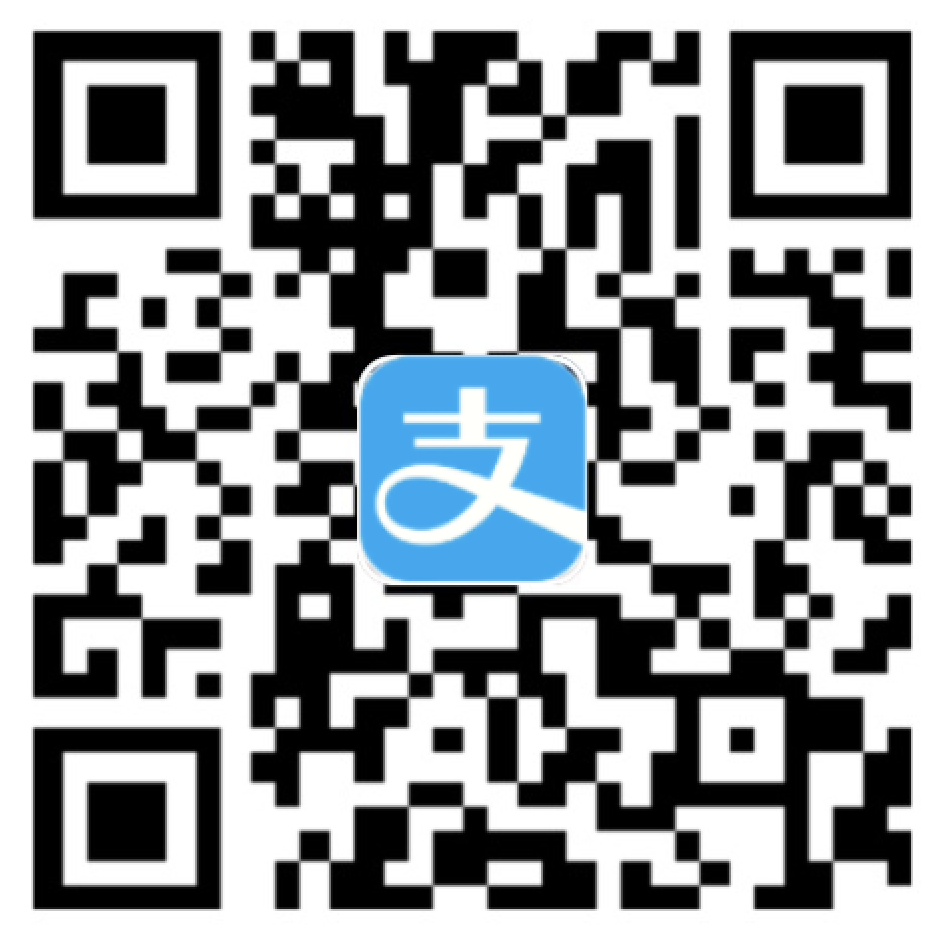
0 条评论